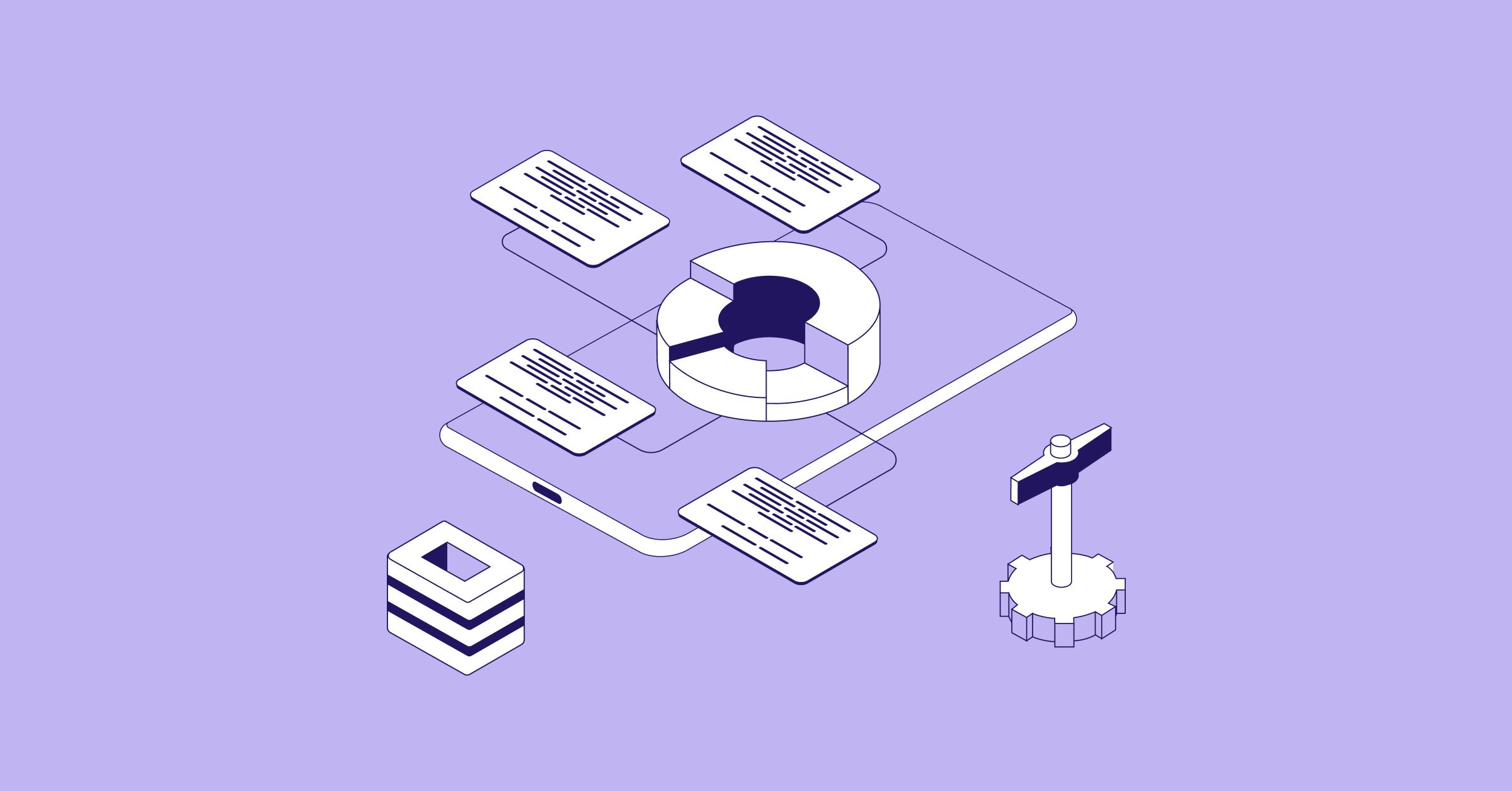November 03, 2022
Credit Cards & Reconciliation With NetSuite
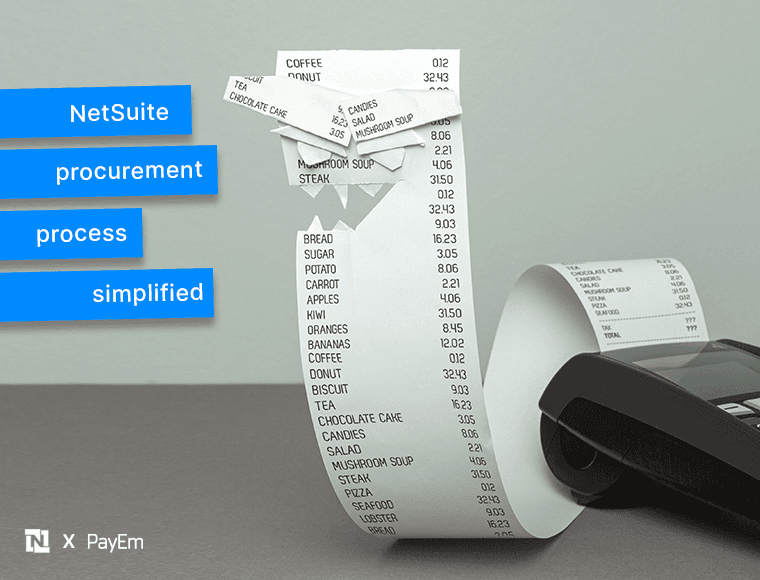
Sign up for our newsletter
Stay informed with the latest trends and best practices in finance and procurement.
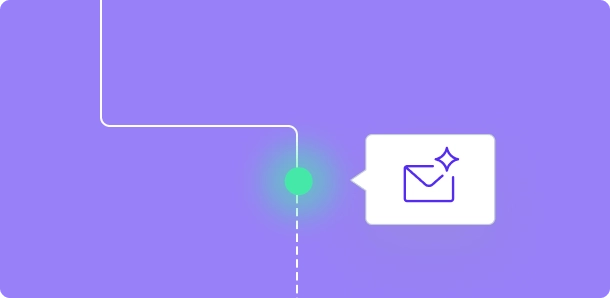
Manually entering credit card transactions in NetSuite can be time-consuming at best while also raising the potential for errors. With the release of NetSuite 2016.2, businesses now can import credit card transactions using the CSV Import Tool.
With the advent of this feature, NetSuite enables the simplicity of logging credit card transactions effectively and succinctly. With this innovative functionality, a business can now track expenditures and complete its monthly close process without the concern for unnecessary errors caused by manual entries.
This article will cover the following topics:
- Step-by-step - How to Import Credit Transactions in NetSuite
- Where to see credit card transactions in NetSuite
- What is NetSuite credit card reconciliation
- How to do credit card reconciliation in NetSuite
- Reconciliation & credit cards with PayEm
Step by Step - How to Import Credit Transactions in NetSuite
With businesses completing hundreds, if not thousands of transactions on a daily, weekly, and monthly basis, it is imperative to gain visibility into bank and credit card transactions. In the case of large companies especially, manual entry of each charge is almost impossible and is undoubtedly prohibitive to economic resource allocation.
This is where the NetSuite credit card transactions feature has proven indispensable. By offering the capability of importing credit card transactions directly into NetSuite, the need for manual processes is eliminated.
Steps to import credit card data:
Step 1: Visit Setup
Step 2: Click Import/Export
Step 3: Import CSV Records
NetSuite credit card transactions will require a Primary File, which contains standard charge information, including the date, vendor, subsidiary, and other pertinent information. Transactions will also have an Expense or item file related to the charge details. Options exist to enter the lot, serial, and bin information in a delegated Inventory Detail file, as well as to enter Landed cost details in a Landed cost file.
After the NetSuite credit card transactions import has been completed, reconciliation can be done with the standard Reconcile Credit Card Statement feature. Every charge can be viewed and edited on the statement reconciliation page.
A sample subsidiary import form in NetSuite
Can NetSuite work with multiple credit cards?
NetSuite can work with multiple credit cards, allowing a business to log transaction records from many different credit card accounts. Additionally, charges can be associated with a vendor, and amounts can be logged directly to a specific expense account. NetSuite’s added functionality in this arena also enables relating a purchase to a fixed asset, direct linking to NetSuite item records, and associating a tax authority, landed cost, or serial number with a specific transaction.
Each credit card charge can be divided as needed depending on how the business pays its bills. For example, suppose a company pays a specific bill by credit card. Within NetSuite, there is a functionality that allows individual lines to be entered, with amounts assigned by specified departments or other categorizations.
Where to see credit card transactions in NetSuite?
NetSuite’s new feature enabling the import of credit card transactions is a vast improvement from how credit card transactions were uploaded in the past. Previously, it was necessary to create journal entries to import credit card transactions. However, with this new functionality, the field for corporate credit cards is hidden by default, so it is helpful to understand how to view credit card transactions in NetSuite.
Steps to See Credit Card Transactions in NetSuite
- Go to Customizations > Forms > Transaction Forms
- Locate the Expense Report Form
- Next, go to the Screen Fields tab.
- Go to > Main Subtab
- Enable the fields for Account for Corporate Credit Card Expenses and Corporate Card by Default.
- Go to > Screen Fields Tab > Expenses Sub Tab
- Look for and locate Corporate Card
- Then on the Expenses line, enable the Card field.
- Go to Transactions > Employees > Enter Expense Report
- View the complete Expense Report
What is NetSuite credit card reconciliation?
In addition to reconciling bank statements, NetSuite credit card reconciliation is another feature enabled in this robust ERP cloud software. Credit card statements should be reconciled against the credit card register to ensure that the NetSuite accounts are up to date and accurate. The reconciliation process involves the verification of transactions on each credit card account and the ledger account.
NetSuite credit card reconciliation assists with effectively managing cash flow while resolving payments received. Without adequate visibility into daily balances, a company’s financial health can suffer. With the ability to reconcile credit transactions in NetSuite, businesses are empowered to reconcile transactions with enhanced accuracy and effectiveness.
How to do credit card reconciliation in NetSuite
Reconciling credit cards in NetSuite involves verifying transactions on the credit card account with those on the ledger account. Transactions that will need to be reconciled include fees and chargebacks, charge and cash advances, payments, and credits. When a transaction is reconciled, it is marked as cleared. Before a closing period, transactions need to be both reconciled and cleared. It is helpful to know that NetSuite credit card reconciliation can be started, paused, and then resumed later. Oracle offers instructions on how to complete a reconciliation at a later time.
Reconciling a statement in NetSuite step-by-step:
Step 1. Go to Transactions > Bank > Reconcile Credit Card Statement.
Step 2. Choose the credit card being reconciled from the Account field.
Step 3. Check the Last Reconciled Balance field to ensure that the last reconciled balance is accurate.
Step 4. Enter or choose the date of the statement in the Statement Date field.
Step 5. Enter the beginning of the reconciliation period in the Start Date field.
Step 6. Enter the closing balance on the statement in the Ending Statement Balance field.
Note that the Reconciled This Statement field will automatically update as transactions are checked off. Moreover, be aware that the Difference field logs the difference between the Ending Statement Balance and the total of the Reconciled This Statement field and the Last Reconciled Balance field.
Reconciliation and credit cards with PayEm
Reconciliation via PayEm simplifies the tedious tasks of manually reconciling credit cards and bank statements through its NetSuite integration. NetSuite credit card and bank reconciliation can be time-consuming, particularly with multi-currency organizations. With the automated corporate card solution offered by PayEm, businesses can complete credit card reconciliations in record time. This reduces time expenditures and enables the deployment of resources towards more integral business processes.
Easily Sync Credit Card Transactions With PayEm’s NetSuite Integration
Through PayEm’s NetSuite Integration, reconciliation ensures enhanced accuracy in reporting for improved financial health. PayEm’s ability to automatically sync credit card transactions directly into NetSuite makes the reconciliation process effortless. PayEm’s NetSuite integration for credit card transactions features automated matching wherein credit card accounts are reconciled with just one click - eliminating days of manual entry work.
PayEm’s integration enables auto segmentation and credit card transaction batch reconciliation with ease from creating bills, completing bill payments, and importing data. Businesses can also utilize PayeEm’s multi-currency transaction reconciliation within NetSuite for enhanced financial accuracy and a faster reconciliation process.
The Benefits of PayEm Integrated Netsuite Credit Card Reconciliation Include:
- Automated matching
- Reconcile a large volume of transactions quickly
- Group rules and flexible matching are user-definable
- Available for bank and credit card reconciliation
PayEm’s robust and seamless integration serves the intrinsic need of a business to improve financial accuracy and speed the manual processes associated with reconciling credit card charges and payments. With PayEm’s advanced NetSuite integration, any company can achieve unparalleled financial efficiency. Book a Demo with a PayEm’s expert for a commitment-free, no-cost demo of the platform.
For additional information regarding PayEm's NetSuite capabilities, be sure to check out our articles regarding bank reconciliation and subsidiary management.